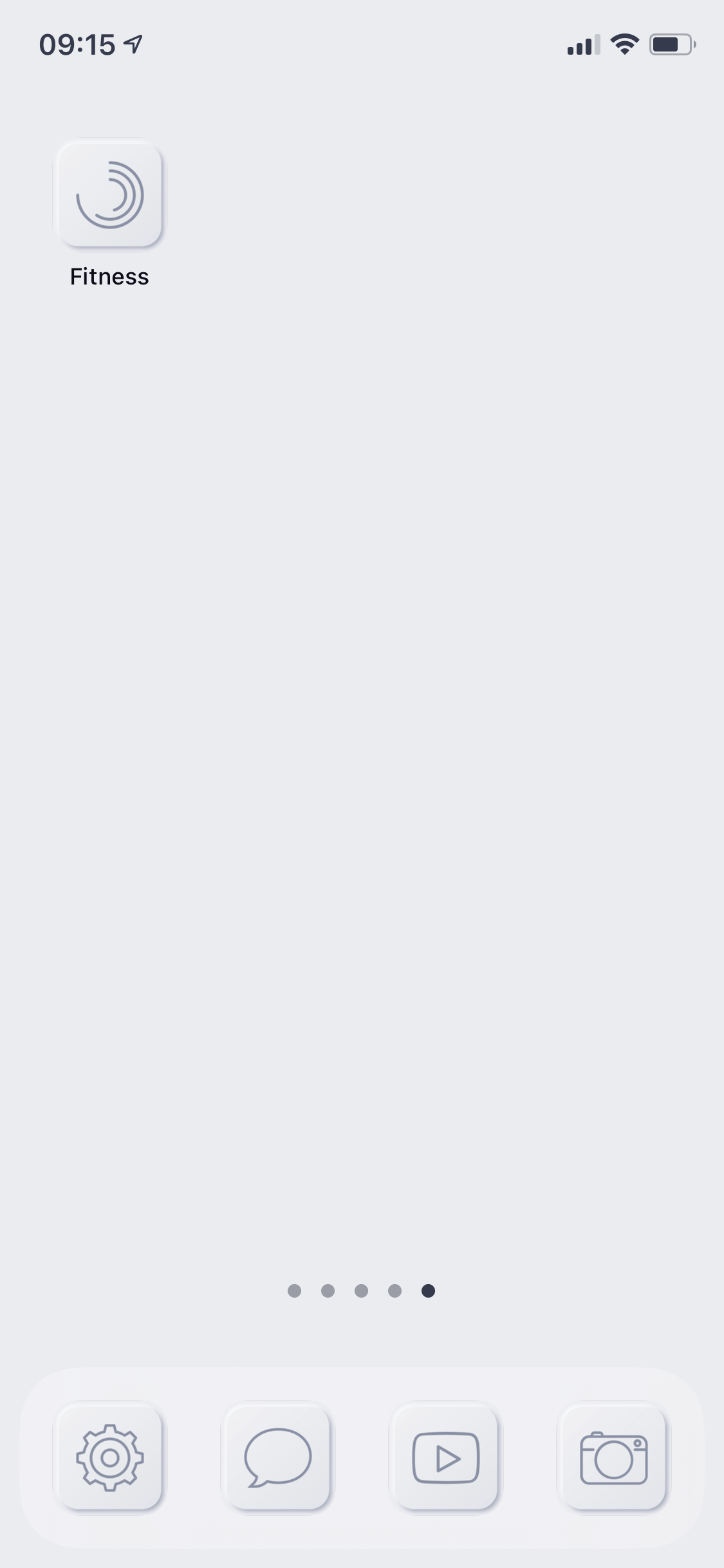Instructions
To use our icons is very simple. Only few steps to put them on the screen, and we have prepared your full image insert-to-screen instructions.
1.
Search and open Shortcuts app on your phone.
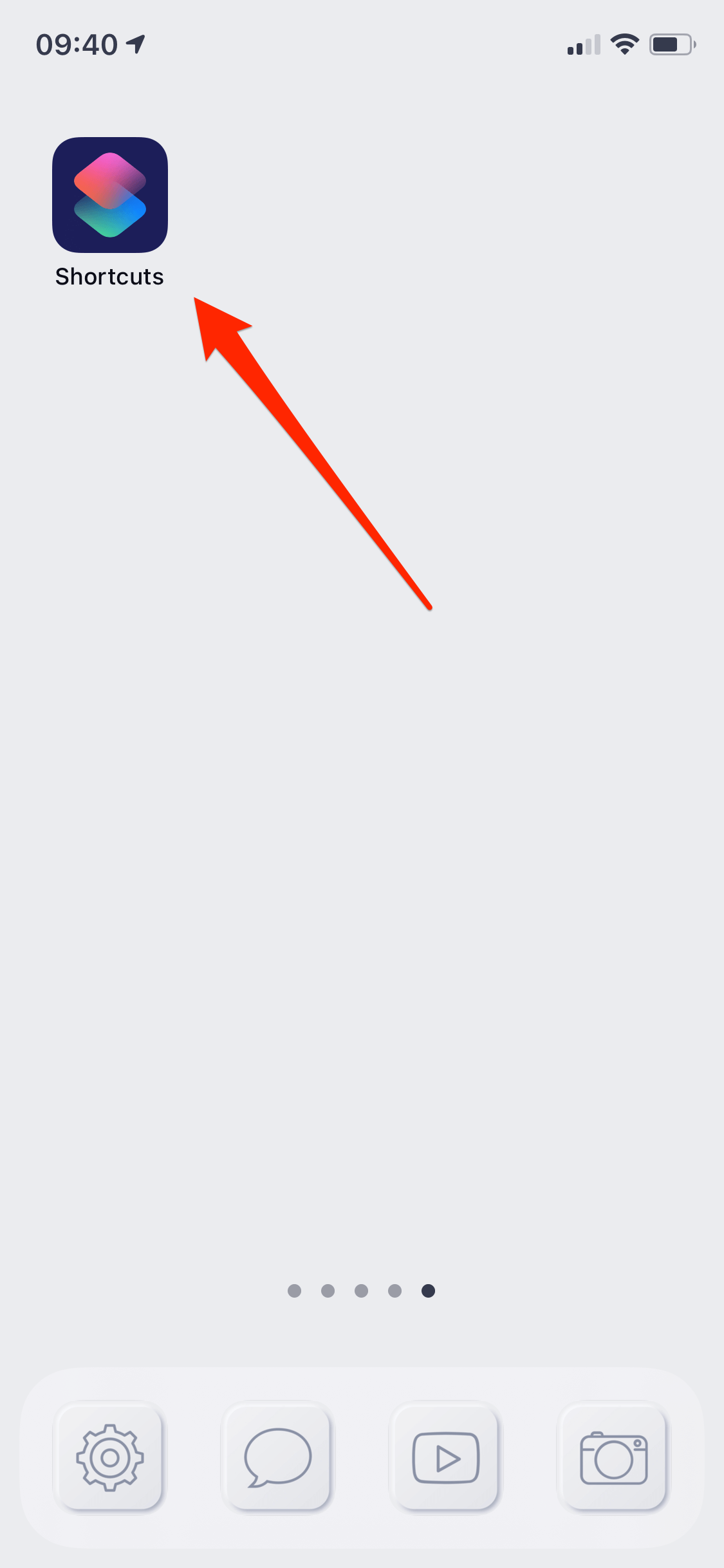
2.
Press "+" to add new icon.
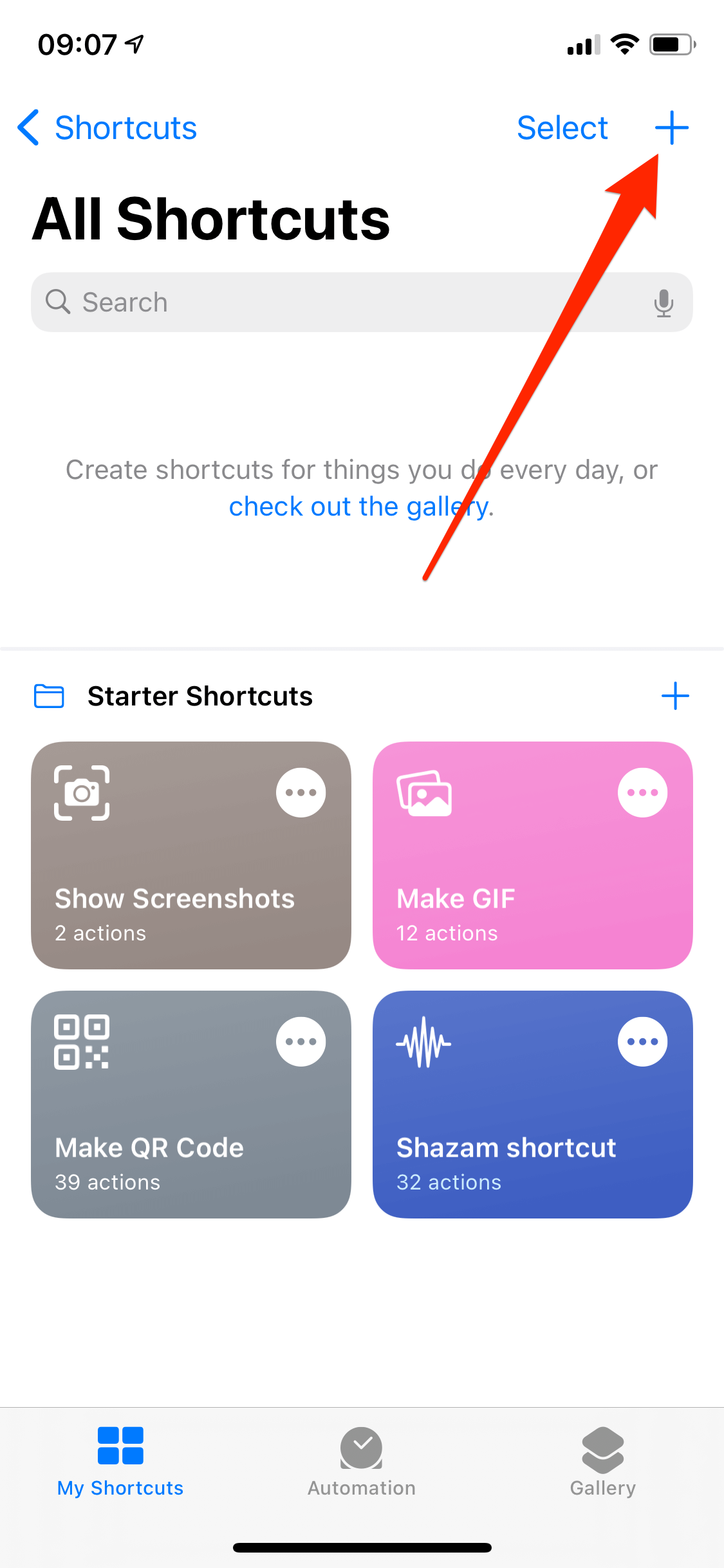
3.
Press "ADD ACTION" button.
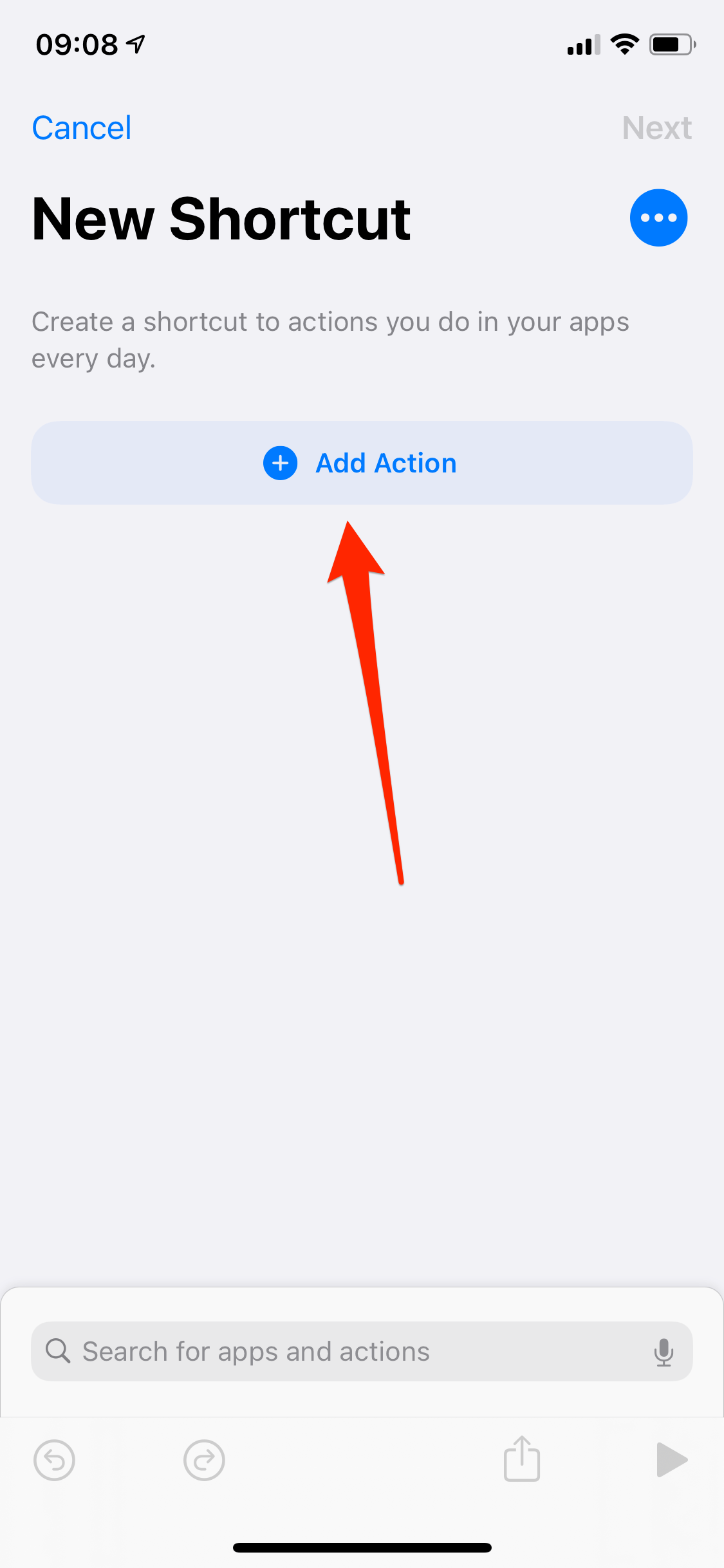
4.
Choose "SCRIPTING" option.
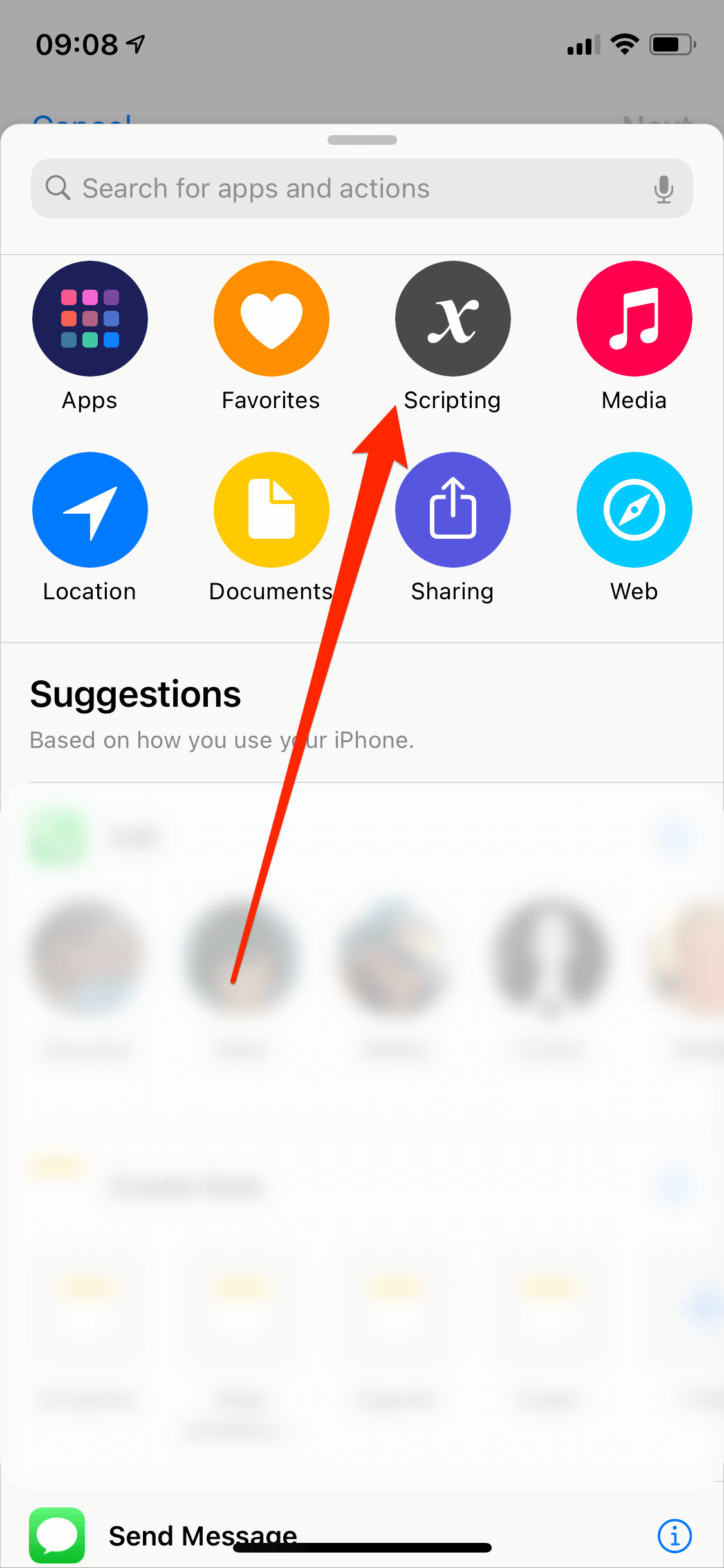
5.
Press "OPEN APP" button next.
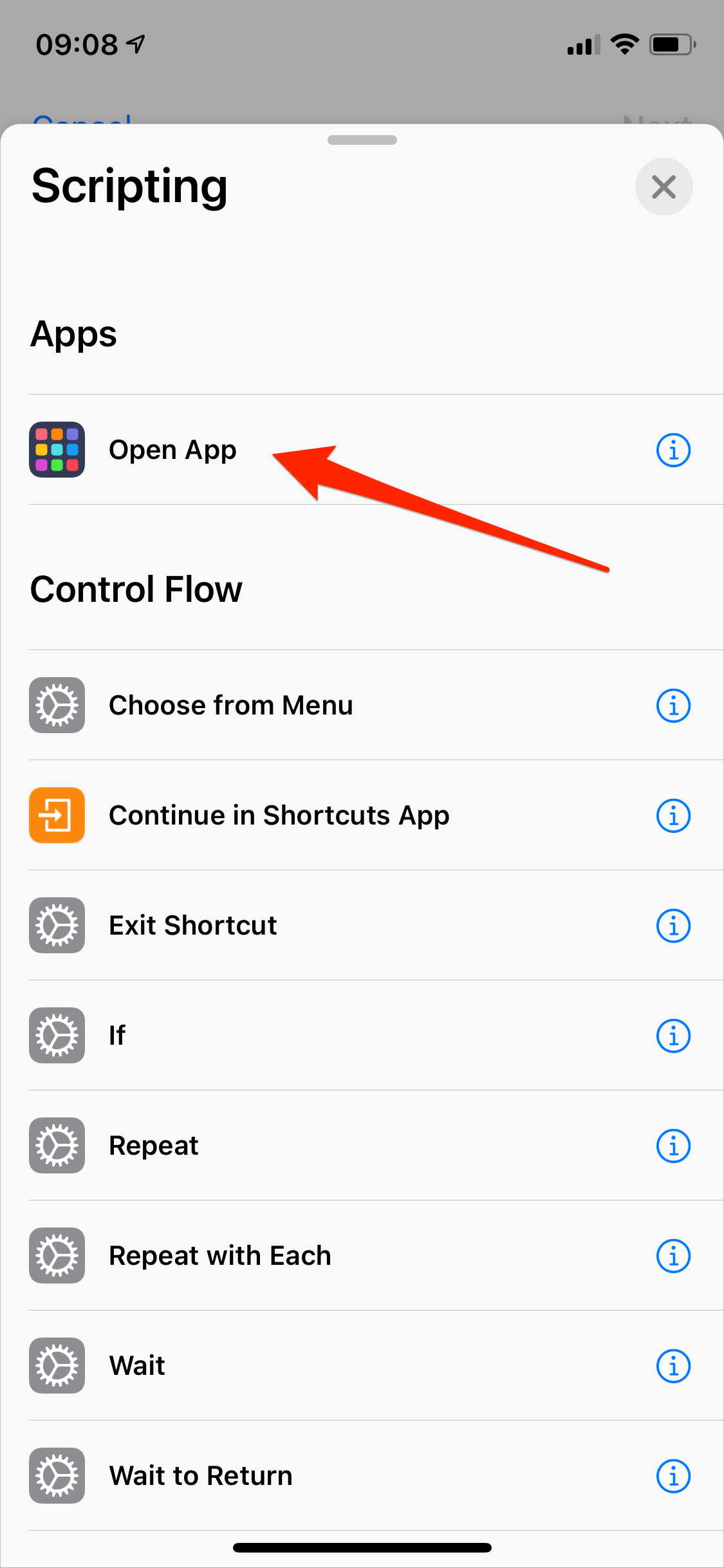
6.
Choose your app you'd like to set icon for.
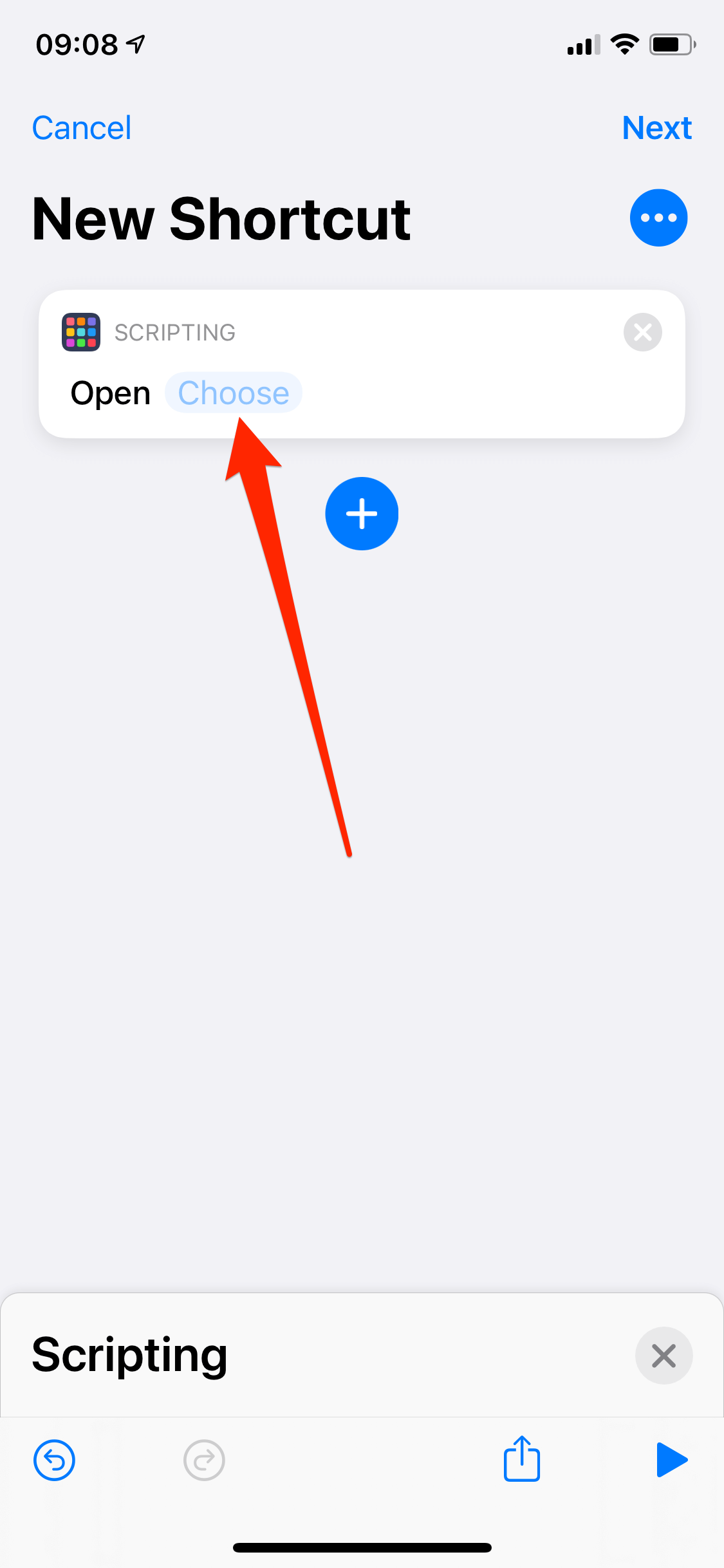
7.
Press "Three dot" button for your next step.
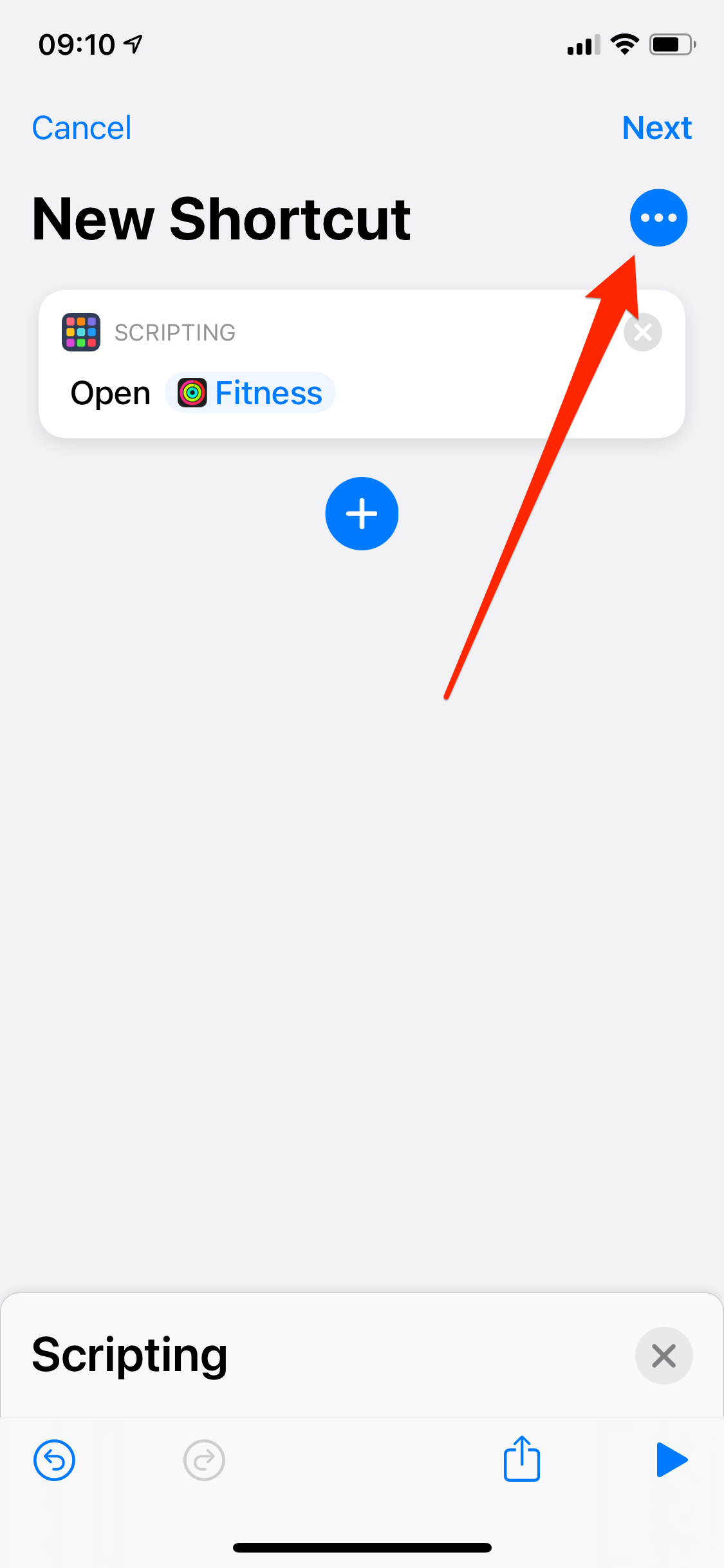
8.
Press "ADD TO HOME SCREEN" button.
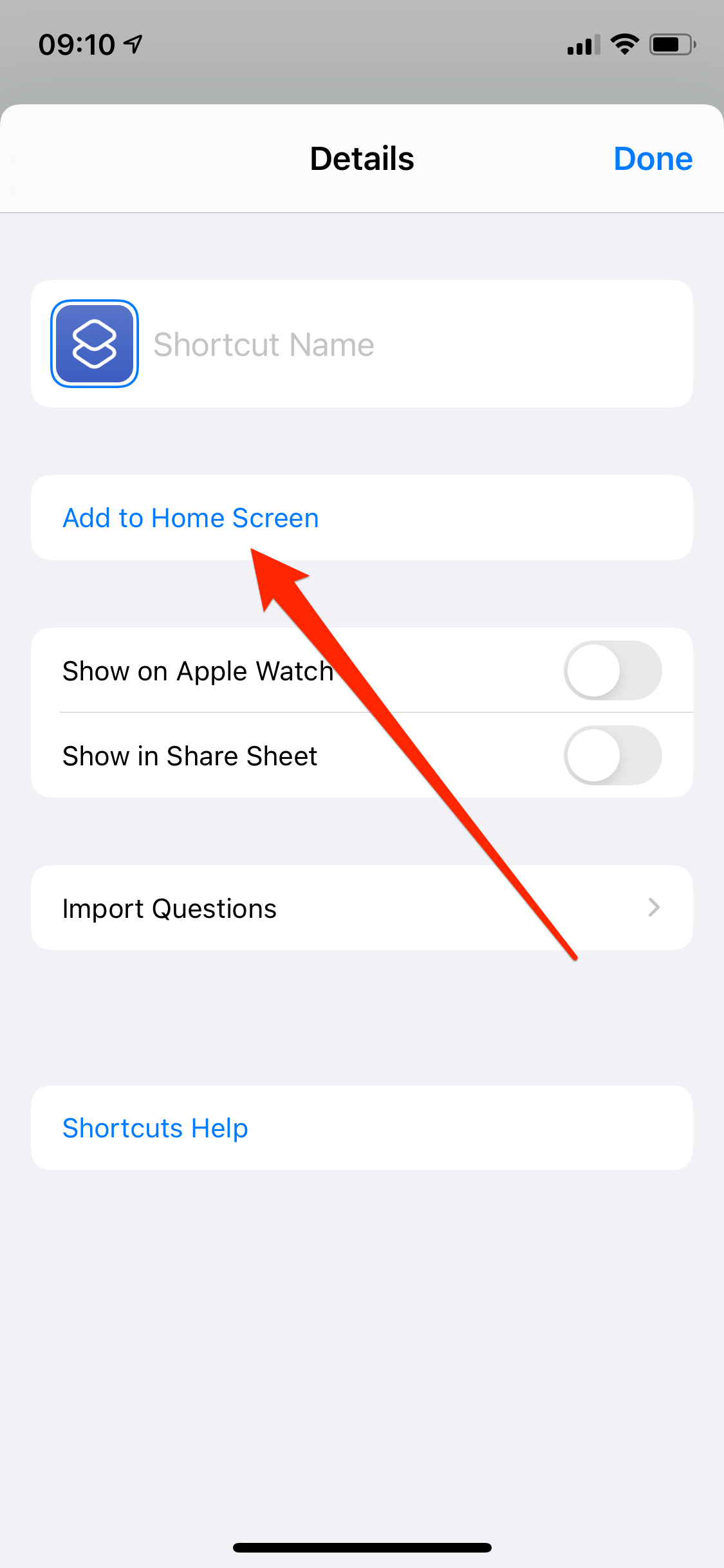
9.
First, decide the name for your shortcut.
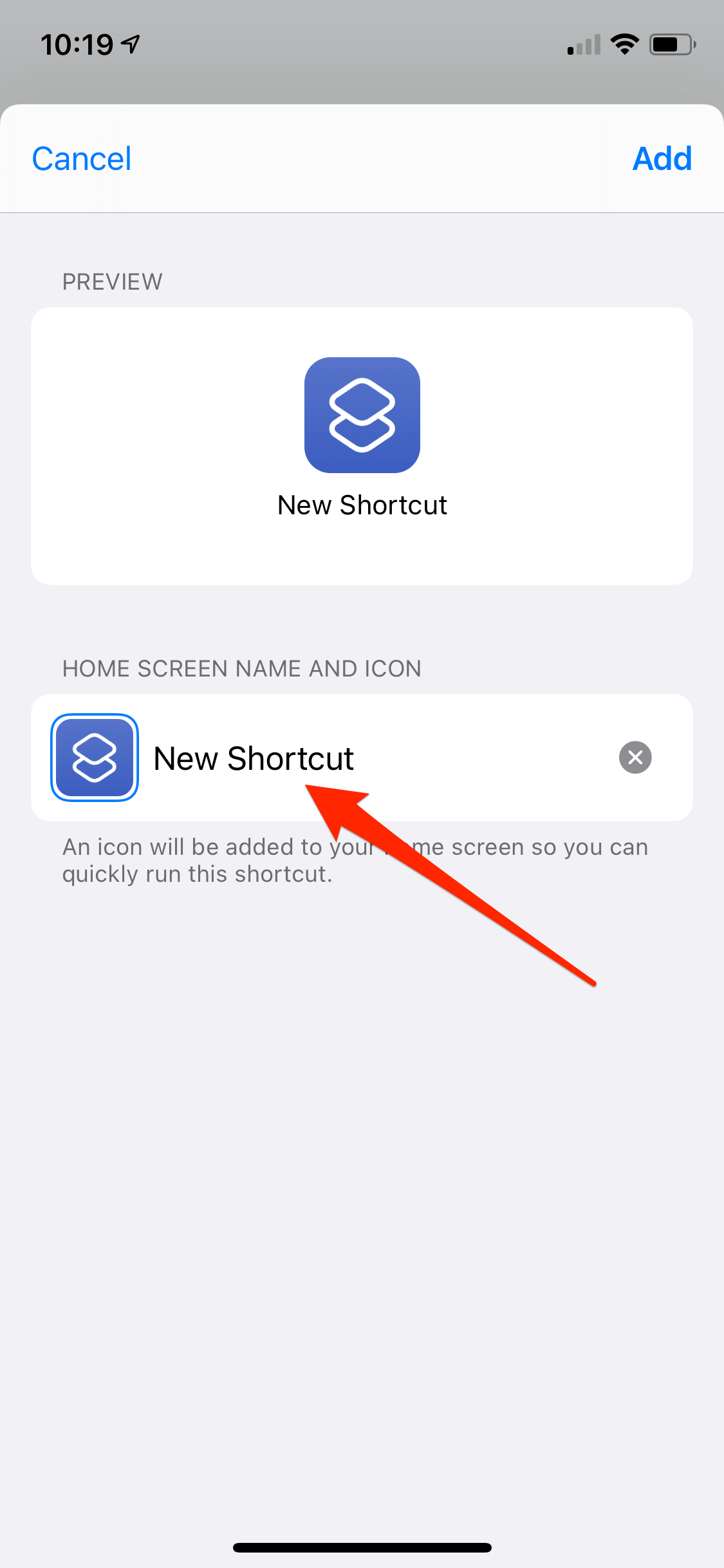
10.
Then, choose the icon for the shortcut you have just decided the name.
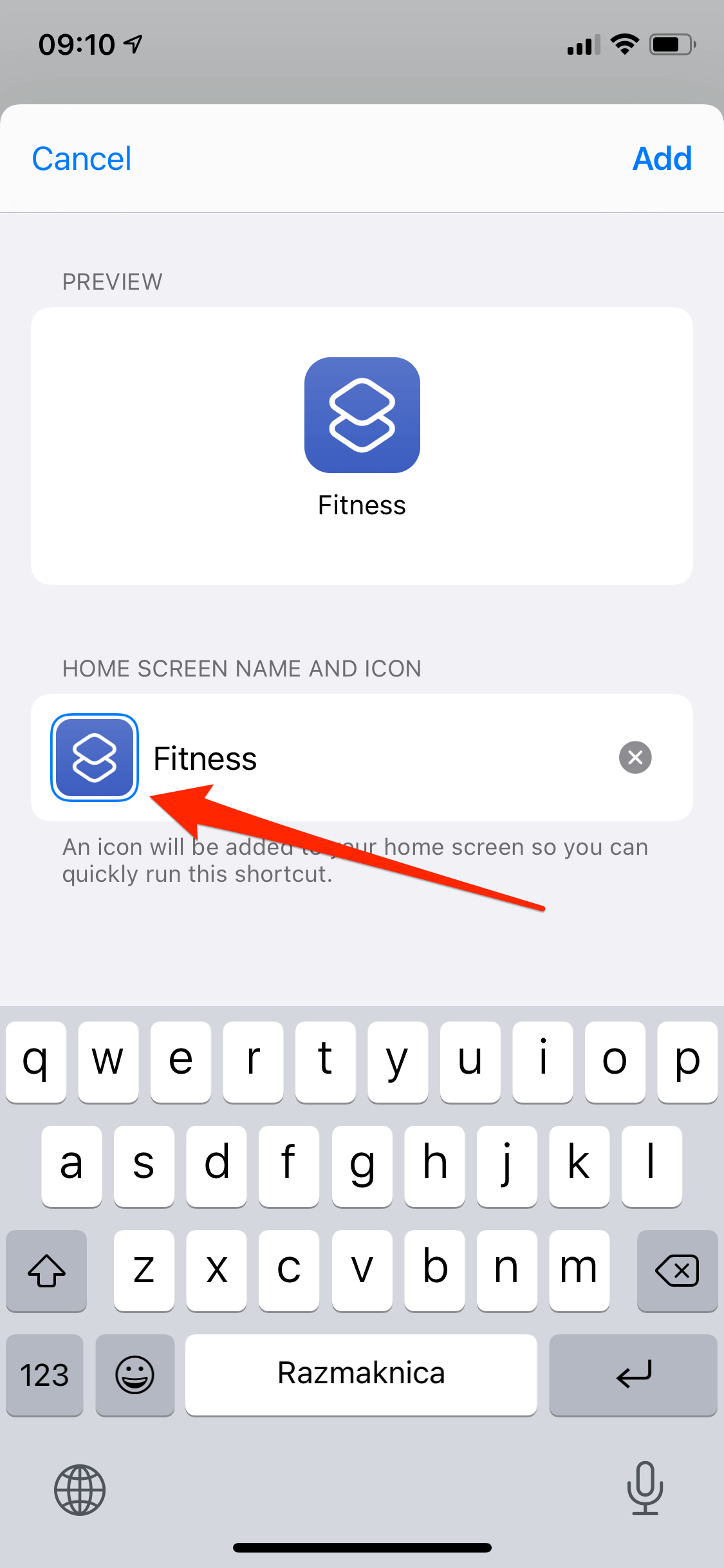
11.
Click on "CHOOSE PHOTO" button.
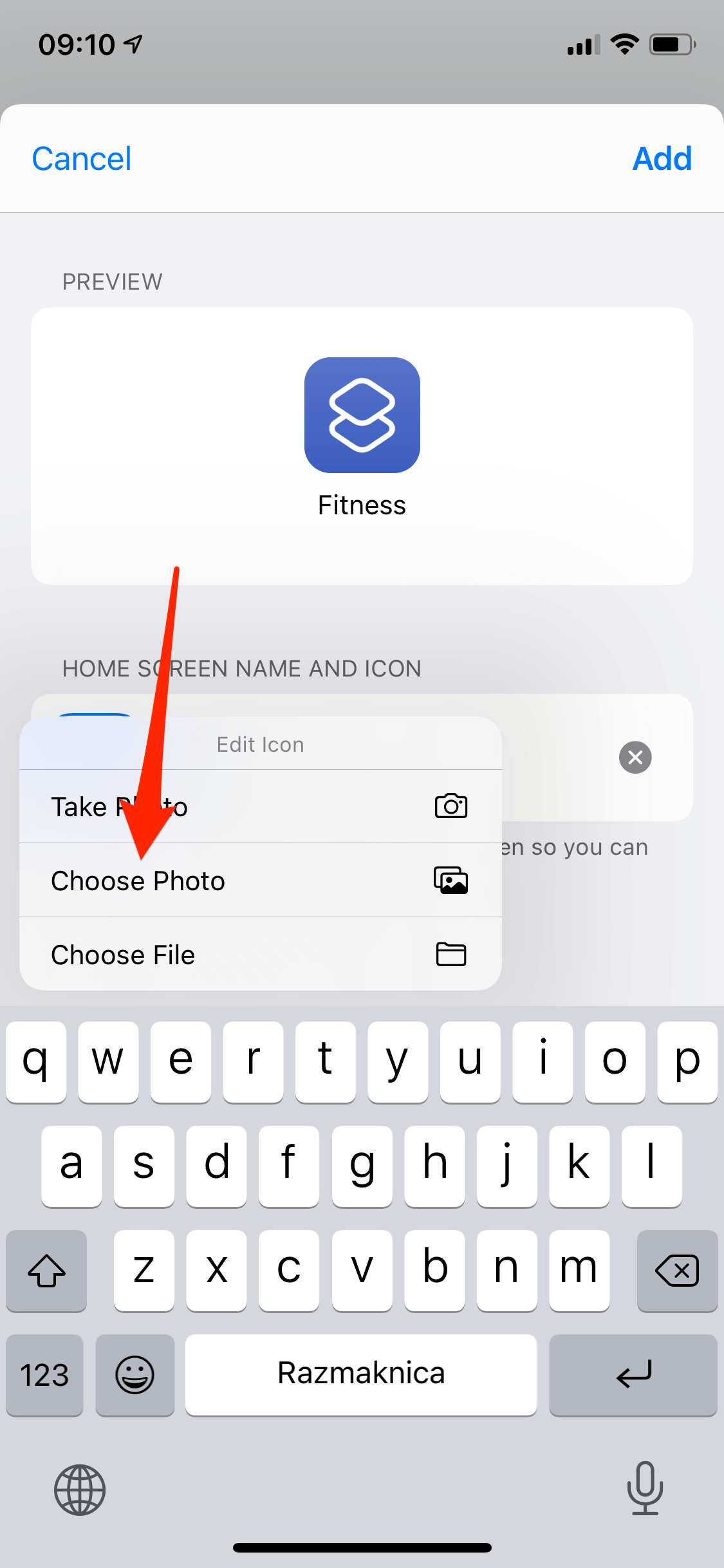
12.
Press "ADD" and your new shortcut icon is ready to go.
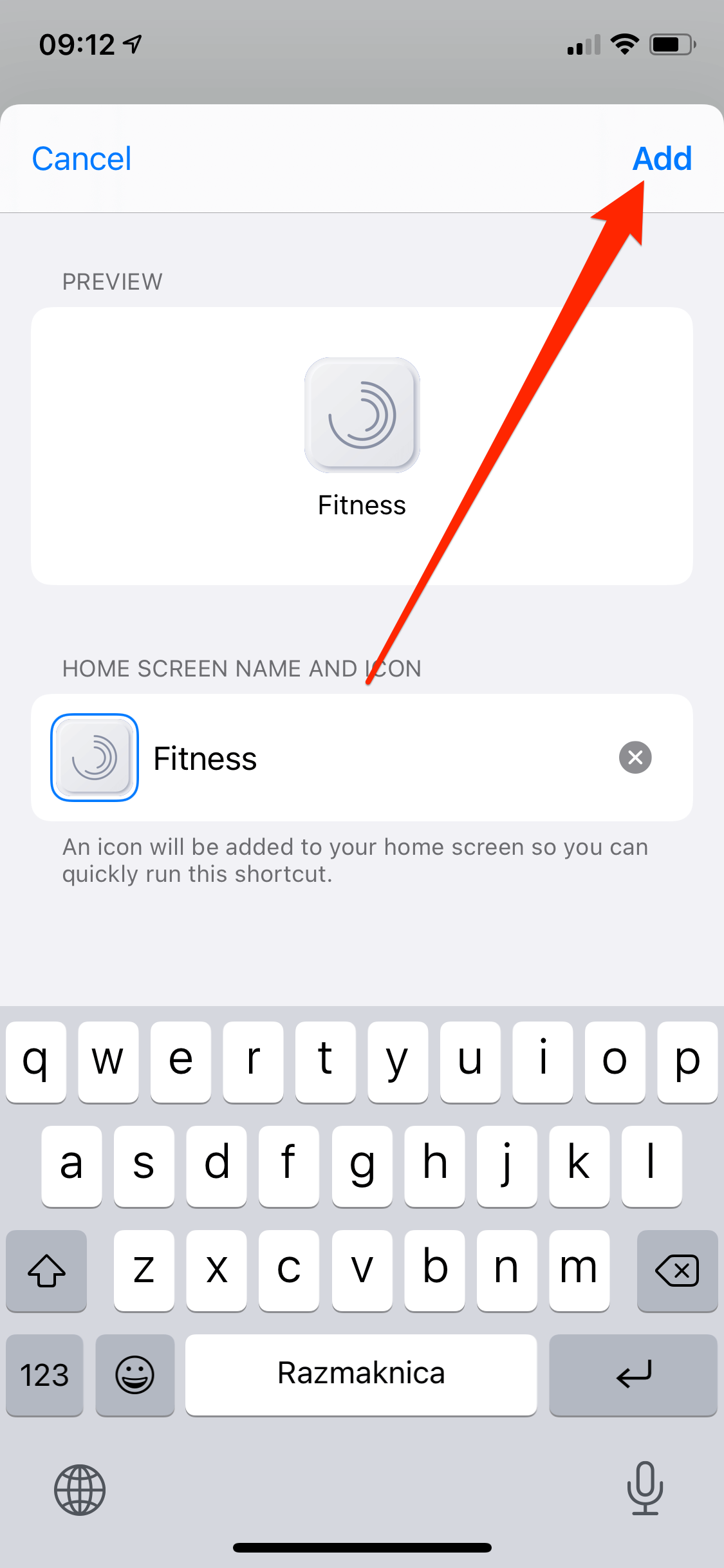
13.
Message if everything is done well.
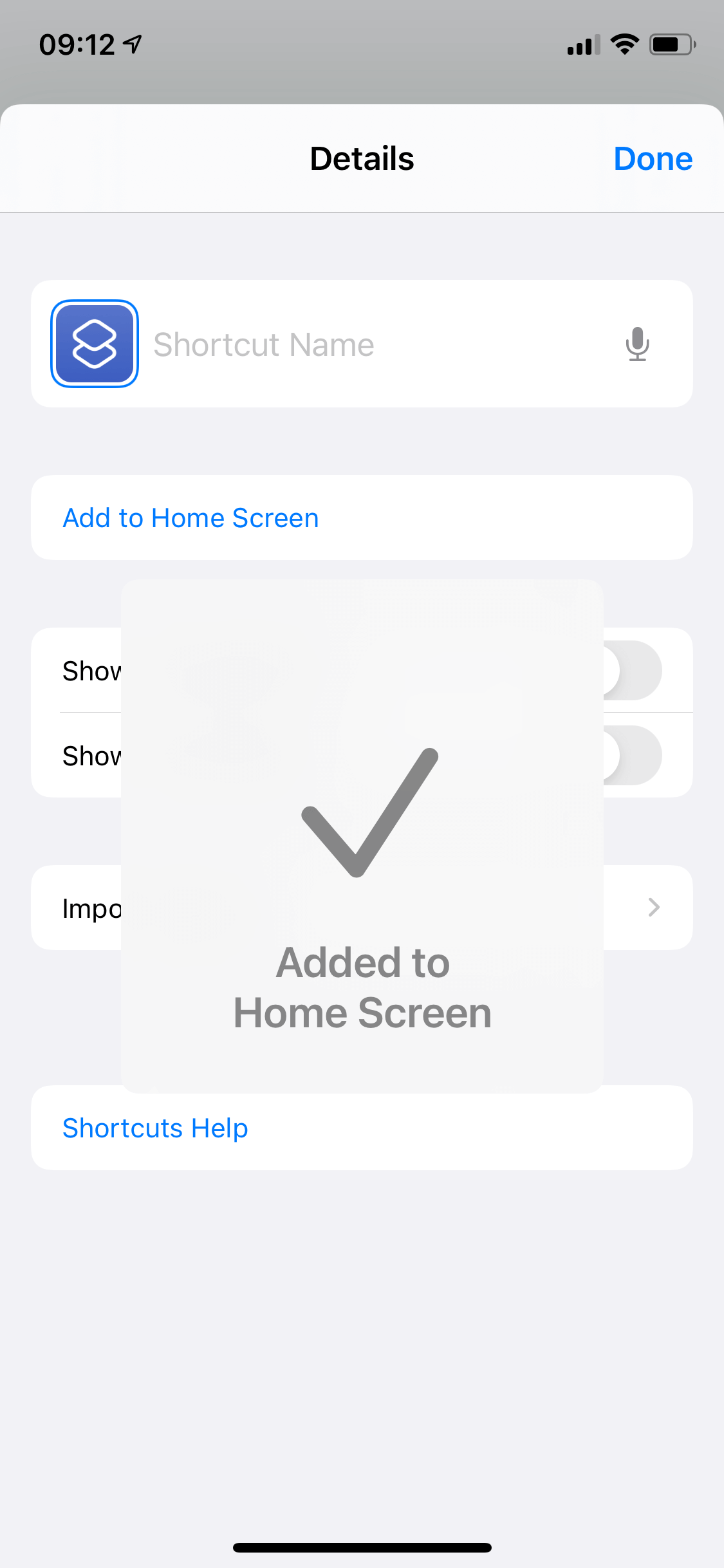
14.
Your shortcut icon is ready.